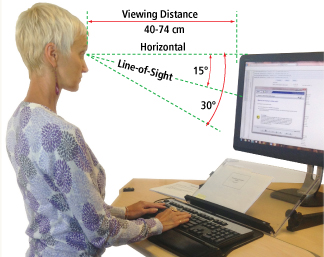
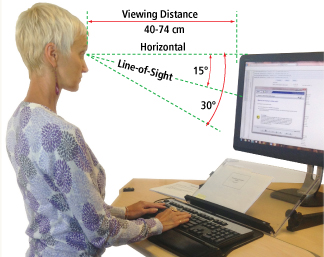
Ah, the modern tech dilemma—stiff necks, sore shoulders, and that familiar hunched-forward posture we have all developed while staring endlessly at screens.
If you have caught yourself leaning forward like a turtle inspecting a monitor, you are not alone.
Today, we are going to dive into the nitty-gritty of how adjusting your computer screen position can fix that pesky forward neck.
We will explore:
- What the perfect ergonomic setup looks like.
- Why your screen height and distance matter (hint: it is all about eye level).
- Real-life examples and solutions to keep you upright.
- Backed-up facts from studies, ensuring you are not just adjusting—you’re doing it right.
So sit back (literally!), and let us get into it.
Article Contents:
- Introduction to Forward Neck Posture
- Why Proper Computer Screen Position Matters
- The Ideal Ergonomic Computer Monitor Setup
- Common Mistakes and How to Avoid Them
- Real-Life Examples and Adjustments You Can Make
- Exercises to Complement Your New Setup
- Conclusion and Solution
Introduction to Forward Neck Posture
Forward neck posture, often known as “tech neck,” is more common than we’d like to admit.
It happens when your head juts forward while you work, placing extra strain on your cervical spine.
Studies show that this misalignment adds up to 60 pounds of force on your neck—no wonder it hurts!
Researchers from San Francisco State University explain that this strain leads to fatigue, headaches, and even long-term musculoskeletal issues.
Why Proper Computer Screen Position Matters?
You might think, “It is just a screen—why does its position matter so much?”
Well, it does. The way your screen is positioned dictates how you sit and where your eyes fall.
An incorrect monitor position causes your neck to tilt forward, leading to what experts call Forward Head Posture (FHP).
According to a study published in Biofeedback, the simple act of tilting your head forward can drastically reduce neck flexibility and cause significant pain.
By positioning your computer screen at eye level and at the correct distance, you reduce the need to lean in or bend your neck, encouraging a neutral posture.
This helps distribute the weight of your head evenly, relieving stress from your neck and shoulder muscles.
The Ideal Ergonomic Computer Monitor Setup
So, what is the proper position for a computer monitor?
Here is the breakdown:
- Eye-Level Alignment: The top of your monitor should be at or just below your eye level. Dr. Alan Hedge from Cornell University suggests that when you are seated comfortably, your eyes should align with the top third of your screen. This slight downward gaze reduces strain and keeps your head upright.
- Distance Matters: Position the monitor at arm’s length (about 18-24 inches away). This distance prevents you from leaning forward while ensuring you can read the screen without squinting. If you have to lean in to see, your monitor is too far.
- Angle of Screen: Tilt your screen slightly back (10-20 degrees) to maintain a natural line of sight without tilting your neck up or down.
Following these guidelines ensures the best ergonomic position for a computer monitor, promoting a healthy posture while working.
Common Mistakes and How to Avoid Them
Despite the best intentions, many of us are guilty of these screen-related errors:
- Too Low or Too High: If your monitor is too low, you’ll find yourself craning your neck down, compressing muscles and nerves. Too high, and you will tilt your head back—cue the neck strain. Aim for that sweet spot just below eye level to maintain a neutral neck.
- Wrong Distance: Sitting too close makes you hunch, while too far forces you to lean in. Adjust your monitor until you can comfortably read without altering your neck position.
- Side Viewing: Twisting your neck to view a monitor placed at an angle is a no-go. Ensure the screen is directly in front of you for the best ergonomic screen position.
Real-Life Examples and Adjustments You Can Make
Let’s take Judy’s, a graphic designer.
She noticed her neck pain was getting worse, and it was not just the deadlines.
Her monitor was set too low, and she often leaned forward to see finer details.
By stacking her monitor on a riser and pulling her chair closer to maintain an arm’s length distance, Sarah found immediate relief.
She also made sure her screen was tilted slightly backward to optimize her line of sight.
Another example: Stark, a software engineer, set his dual monitors at different heights.
This setup caused his neck to tilt from side to side constantly.
After adjusting both monitors to the same height and placing them at a slight downward angle, he felt his neck stiffness lessen significantly within a week.
Exercises to Complement Your New Setup
Even with the best ergonomic monitor position, it is essential to include some stretches to keep your neck muscles loose and strong:
- Chin Tucks: Sit up straight, gently pull your chin back as if making a double chin, and hold for 5 seconds. Repeat 10 times.
- Neck Tilts: Slowly tilt your head to the side, bringing your ear toward your shoulder. Hold for 15 seconds and switch sides.
- Wall Angels: Stand with your back against a wall, pressing your lower back, shoulders, and head into it. Raise your arms into a “W” shape and slide them up and down. This helps improve posture and strengthens the upper back muscles.
Research from The Journal of Physical Therapy Science highlights that consistent stretching exercises, when combined with proper ergonomic setup, reduce neck pain by 35% in just a few weeks.
What is the Solution?
Understanding the best forward head posture fix methods might seem overwhelming, but it is manageable with simple adjustments.
Here is your foolproof plan:
- Adjust Your Screen: Ensure the monitor is at eye level, tilted slightly back, and positioned at arm’s length. Make use of monitor risers, adjustable desks, or even a stack of books if needed.
- Reevaluate Your Desk Setup: Your chair, desk height, and monitor position all play a role in maintaining good posture. Apply the 90-90-90 rule (knees, hips, and elbows at 90 degrees) for full-body ergonomics.
- Incorporate Stretches: Add neck stretches and posture exercises to your routine. You will thank yourself later when those tech neck headaches start to disappear.
Remember, adjusting your screen is only one part of the solution.
Staying mindful of your posture throughout the day and taking frequent breaks to move around are essential habits to incorporate.
By combining the best ergonomic screen position practices with body awareness, you will be well on your way to a pain-free, productive workday.
References:
