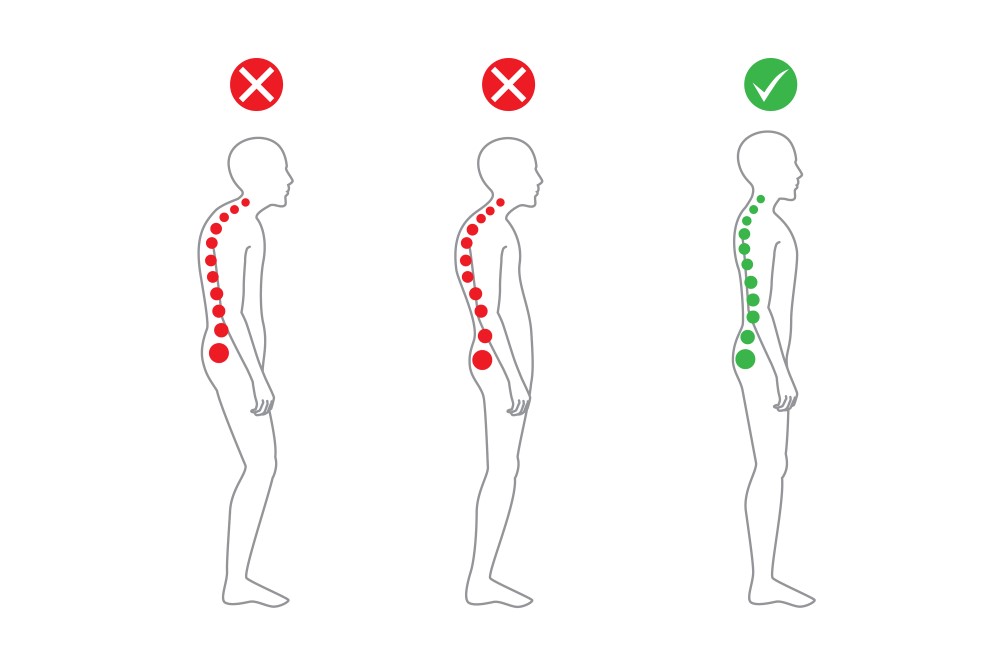
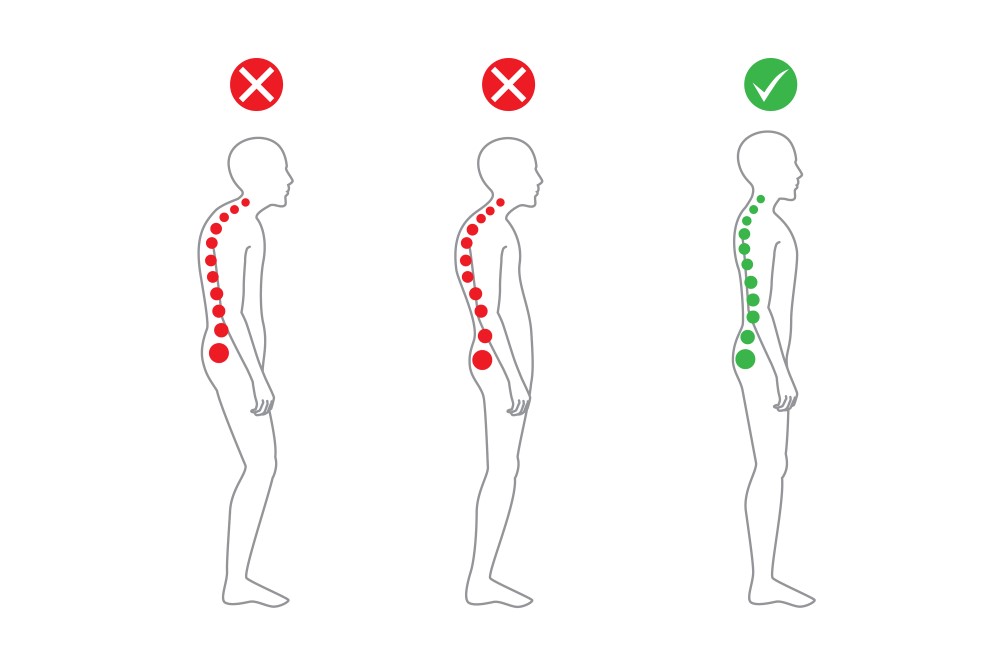
Most people think ergonomics is just “raise the chair, lower the screen.”
A proper ergonomic consultation goes far deeper: it maps your daily tasks to the exact postural patterns that are stressing your body, then converts those insights into fixes you shall actually use.
A good consultant observes you doing real work, measures angles and distances, asks about symptoms and schedules, and runs quick experiments—like shifting the monitor by two centimeters—to see whether your neck relaxes.
The goal is not a rigid pose; it is a setup that makes healthier posture the path of least resistance. Because jobs, tools, and spaces differ, the consult tailors recommendations to your workflow, not someone else’s.
As per BestForwardHeadPostureFix, “What you leave with is a prioritized plan, a clear sense of “why this, why now,” and simple checkpoints that keep improvements from drifting over time”.
Article Index
- What An Ergonomic Consultation Actually Covers
- Fast Reality Check: Are Your Postures “Neutral”?
- The Observation Playbook: Head-To-Toe Red Flags
- Structured Risk Scoring (RULA, REBA) And What Scores Mean
- Standards That Reduce Guesswork (ISO 11226, ISO 9241-5)
- Workstation And Environment Clues You’ll Likely Miss
- Digital/Remote-Work Specific Posture Pitfalls
- Quick Measurements Your Consultant Might Take
- Turning Findings Into A Practical Fix List
- When To Loop In A Clinician
What An Ergonomic Consultation Actually Covers?
An ergonomic consult is a systematic look at how you work, where your body departs from neutral alignment, and which job or setup factors drive those departures.
Expect a short interview about pain, job demands, breaks, and tasks; visual observation while you work; a structured checklist; and often a rapid risk-scoring method.
Quantifying risk is not bureaucracy—it helps prioritize which posture issues matter most, gives a baseline for follow-up, and prevents changes from being random.
The best consults also include quick “A/B tests”: small adjustments to screen height, chair settings, or device placement, followed by re-observation to confirm the benefit.
Fast Reality Check: Are Your Postures “Neutral”?
Neutral posture isn’t a statue; it is a comfortable mid-range where joints share load evenly.
Think head balanced over the shoulders, shoulders relaxed, elbows close to the torso, wrists straight, the lumbar curve supported, hips and knees near right angles, and feet resting on the floor or a footrest.
If you scan yourself in 30 seconds and spot two or more deviations—chin poking forward, shoulders hitching up, wrists bent, feet floating—you have got enough evidence to justify a deeper look.
A consultant will also watch how long you hold a position; even a “pretty good” posture becomes risky if you freeze in it for hours.
The Observation Playbook: Head-To-Toe Red Flags
Head/Neck. Forward head (ears ahead of shoulders), chin tilt to read small text, or a repeated rotation toward a side monitor. Common culprits: low monitor height, too-far viewing distance, or bifocals without a compensating screen drop.
Shoulders/Upper Back. Elevated or rounded shoulders from a high desk or distant keyboard/mouse; upper-back rounding when the backrest is not used or there’s no lumbar support. If your shoulders feel like they’re “wearing earrings,” the desk is too high or the device is too far.
Elbows/Wrists/Hands. Elbows flaring away from the body, wrists bent up (extension) or inward (ulnar deviation), or constant pressure on a hard desk edge. These often trace back to keyboard width, mouse reach, or desk height.
Trunk/Pelvis. Persistent slouching, perching without back contact, or twisting toward a secondary task. Slight recline can actually reduce spinal load—so long as the screen and documents follow your eyes.
Hips/Knees/Feet. Unsupported feet, knees jammed under the desk edge, or a seat pan so long you can’t reach the backrest. Small tweaks—footrest, seat-pan depth, or desk clearance—often unlock better alignment.
Structured Risk Scoring (RULA, REBA) And What Scores Mean
After observing, many consultants use quick tools like RULA (Rapid Upper Limb Assessment) or REBA (Rapid Entire Body Assessment).
These convert joint angles, muscle use, and repetition/force into a score that maps to action urgency. You don’t need to memorize the tables; you need the logic.
High scores mean “fix soon,” usually focusing on the neck, shoulders, and wrists first. Re-scoring after changes proves the setup is actually safer, not just “feels nicer.”
Standards That Reduce Guesswork (ISO 11226, ISO 9241-5)
Two modern guideposts keep advice grounded:
- ISO 11226 focuses on static working postures and exposure time—how long it is acceptable to hold certain positions. It is a reality check against the “but it felt fine” trap, because duration transforms a tolerable angle into a risk.
- ISO 9241-5 (within the broader 9241 series) gives workstation and postural requirements for office work. It informs decisions about chair adjustability, desk height, display placement, and input devices in mixed seated/standing setups.
Consultants use these to set sensible limits and prioritize actions without guesswork.
Workstation And Environment Clues You’ll Likely Miss
Monitor geometry. As a starting point, center the screen, place the top near eye level, and set distance around an arm’s length.
Adjust for screen size, font scaling, and your vision. If you use bifocals, drop the monitor a bit more to avoid constant neck extension.
Glare and lighting. Head crane and squinting often trace back to glare or poor contrast. Reorient the monitor relative to windows and overhead lights, add a task lamp for documents, and prefer side-lighting over back- or front-lighting.
Reach and layout. Keep frequently used items inside a close “comfort arc” so elbows stay near the torso. A keyboard that’s too far forward or a mouse parked beyond a full-size keyboard can slowly pull your shoulders into protraction.
Movement cadence. Even a near-perfect setup still needs motion. Micro-changes in posture every 20–30 minutes reduce fatigue and the buildup of musculoskeletal strain. Sit-stand work can help some people—used in moderation, with attention to footwear, matting, and screen height.
Digital/Remote-Work Specific Posture Pitfalls
Working on a laptop at the dining table or couch practically guarantees forward head, rounded shoulders, and bent wrists.
Treat the laptop like a modular desktop: raise it on a stand, add an external keyboard and mouse, and choose a chair with lumbar support.
For standing desk work, aim for elbows roughly level with the work surface and the display near eye height to keep the neck neutral.
The trick is reducing friction: keep the riser, keyboard, and mouse ready so your “default” is already healthy.
Quick Measurements Your Consultant Might Take
- Rough goniometric or photo-based estimates—e.g., neck flexion beyond ~20°, wrist extension beyond ~15°—flag elevated risk in RULA/REBA.
- How long you hold fixed postures (neck flexion, unsupported reach, trunk rotation) matters as much as the angle itself.
- Heights/Distances. Seat height vs. popliteal height, desk height vs. elbow height, eye line vs. top of screen, keyboard/mouse reach, and foot support. Numbers transform “seems okay” into actionable tuning.
- Contact stress. Whether forearms or wrists rest on sharp edges, whether the chair front presses into the thighs, and whether headset/phone placement drives awkward neck angles.
- Task mix. The ratio of keyboarding to pointing, reading to typing, seated to standing. Even great geometry can be undone by a lopsided task mix with no breaks.
Turning Findings Into A Practical Fix List
A strong consultation ends with a concise, prioritized plan:
- Center and set the display. Place it directly in front, top near eye level, distance around an arm’s length; then bump UI scaling so you read without craning. Dual monitors? Make the primary screen directly ahead; set the secondary at a slight inward angle and similar height.
- Bring inputs closer. Keep elbows near your torso and wrists straight. If the desk is too high, raise the chair and add a footrest. Consider a compact keyboard to shorten mouse reach.
- Tune the chair. Set seat height so thighs are roughly parallel and feet supported, adjust seat-pan depth so you can use the backrest fully, and place the lumbar support in the small of your back. A slight recline lowers spinal load without compromising visibility.
- Control glare. Shift the monitor relative to windows, use blinds or a shade, and add a task light for paper documents. Reducing visual strain reduces compensatory neck postures.
- Relocate essentials. Move frequently used items into the primary reach zone. Use a document holder adjacent to the screen to avoid repeated head rotation.
- Bake in motion. Link microbreaks to natural workflow cues—stand for phone calls, stretch during file loads, alternate sit/stand after meetings, or use a gentle reminder app. The best posture is the next posture.
- Verify improvement. Re-score RULA/REBA and snap new side/behind photos. This creates proof, builds buy-in, and catches regressions early.
When To Loop in a Clinician?
Ergonomics reduces risk and discomfort, but it is not a medical evaluation. Persistent numbness, weakness, radiating pain, or symptoms that wake you at night deserve clinical assessment.
If you are recovering from injury or surgery, a clinician-guided plan alongside ergonomic adjustments is ideal.
Big picture: neck and back pain are among the most common reasons for lost productivity worldwide; early, targeted changes keep minor issues from becoming chronic problems.
Putting It All Together: A Step-By-Step Ergonomic Posture ID Guide
- Start with neutral checks. Sit as you normally do and run a 30-second scan: head level, shoulders relaxed, elbows close, wrists straight, lumbar supported, feet supported. If two or more are “off,” capture two photos (side and behind) for a quick comparison to neutral body positioning for computer work.
- Run a structured checklist. Use an ergonomic posture assessment checklist to catch what your eyes skip—monitor height, glare, input device reach, document placement, chair fit, and legroom.
- Score the risk. Apply a workstation posture risk assessment (RULA/REBA). Even a rough pass highlights priorities: for example, neck flexion plus wrist extension plus forward reach usually climbs the action scale.
- Check against standards. Sanity-check exposures using ISO 11226 static posture limits at work and confirm workstation and seating choices with the latest guidance from the broader ISO 9241 series.
- Tune the workstation.
- Adjust chair height to your elbows; add a footrest if needed.
- Center the screen; set top near eye height; increase scaling instead of craning your neck.
- Pull keyboard and mouse close; eliminate hard edge contact.
- Manage lighting and glare before blaming your eyes.
- Design for movement. Alternate between sitting and standing, and intersperse microbreaks and small postural shifts. Sit-stand setups help some users when used thoughtfully rather than as all-day standing stations.
- Audit the home setup. For a home office ergonomic evaluation for remote workers, treat the laptop like a desktop: laptop stand, external keyboard/mouse, supportive office chair. Keep the kit ready so your healthy posture is the default, not a special occasion.
- Document before/after. Re-score, re-shoot, and note comfort changes at one and four weeks. This closes the loop and sustains the win.
Takeaway: Your Posture Story, Decoded
An ergonomic consultation converts “my neck just hurts” into a clear story: this task, that posture, here is why, here’s what to change.
Start with simple neutral checks, use a structured checklist, and quantify risk so fixes are prioritized instead of guesswork.
Lean on modern standards to set safe bounds for angles and time, then tune the workstation so good posture happens by default—not willpower. Pull screens to eye height, bring inputs close, support your lumbar curve, and manage glare before your neck pays the price. Build motion into your day with tiny, repeatable habits and verify progress with quick re-scores and photos.
If red-flag symptoms persist, bring in a clinician early so you can match ergonomic changes with medical guidance.
Above all, remember that posture is not a pose—it is a pattern you can redesign. Make that pattern effortless, and your body will thank you every workday.
References:
