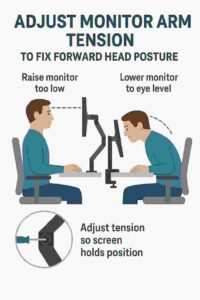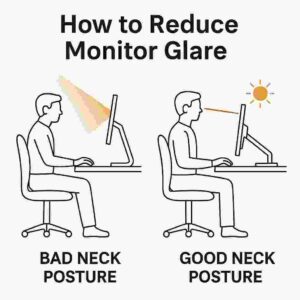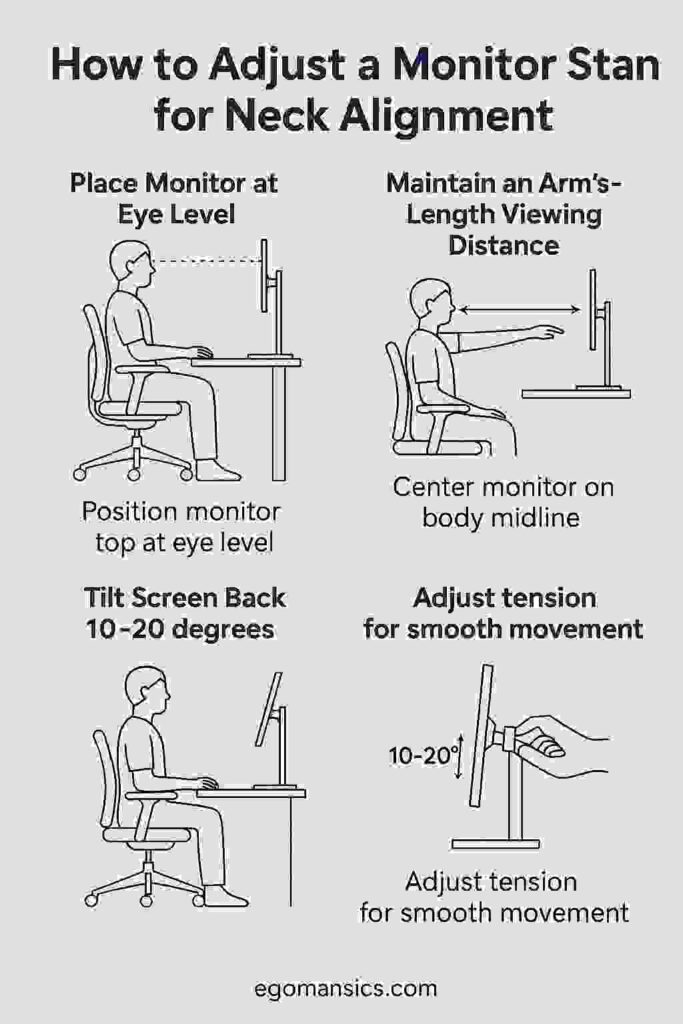
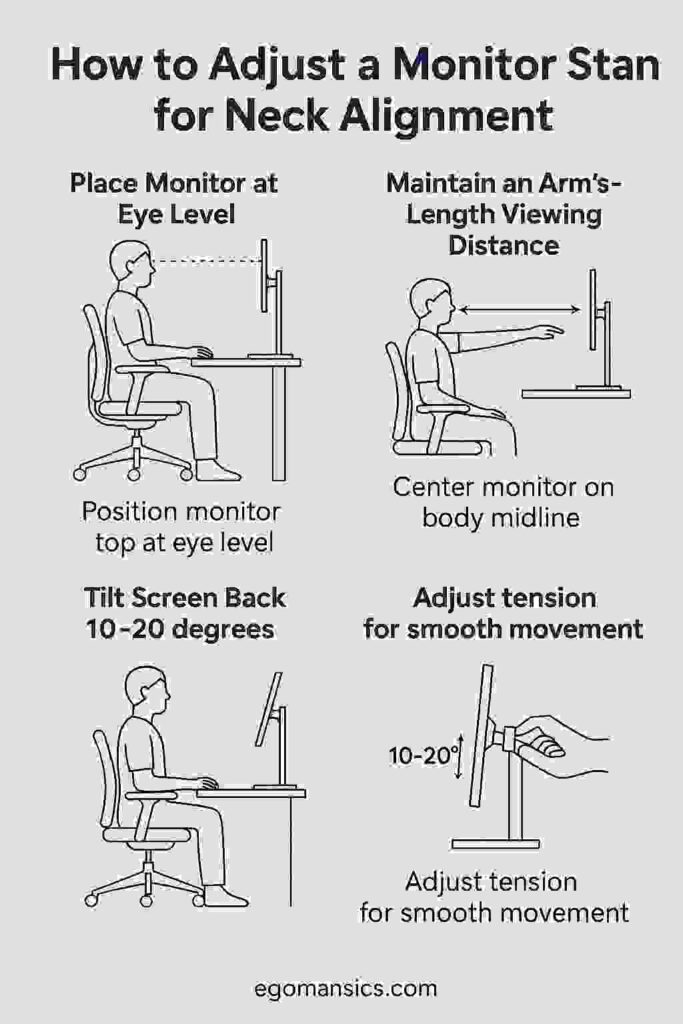
If you have ever ended a long workday with a stiff neck or aching shoulders, your monitor might be to blame.
It is not always about the chair or keyboard—poor monitor positioning is a hidden culprit behind tech neck and posture problems.
With the average office worker spending over 1,700 hours a year in front of a screen, getting the alignment right is no longer optional—it is essential.
This step-by-step guide by bestforwardheadposturefix.com will walk you through how to properly adjust your monitor stand to protect your neck, boost comfort, and support better long-term posture.
Points Covered in this Article:
- Place Monitor at Eye Level
- Maintain Arm’s-Length Viewing Distance
- Center the Screen Horizontally
- Align the Screen with Seated Height
- Tilt the Screen Backward Slightly
- Adjust Monitor Arm Tension
- Use a Dual Monitor Setup Correctly
- FAQs on Monitor Stand for Neck Correction
- Reduce Glare and Brightness Strain
Place Monitor at Eye Level
One of the golden rules of ergonomics: the top third of your monitor should align with your eye level when seated.
This keeps your neck in a neutral position, avoiding the subtle downward tilt that can cause chronic strain. A study in ergonomics showed that neck and shoulder discomfort significantly decreased when the monitor height was raised to match eye level.
If your monitor is too low, try using an adjustable monitor arm, a riser, or even a few sturdy books. On the flip side, if your screen is too high, it can cause you to tilt your chin up, leading to tightness at the base of your skull.
To test it, sit upright with relaxed shoulders and look straight ahead. Your gaze should naturally hit the top of your screen. Adjust accordingly and notice how your posture instantly improves.
Maintain Arm’s-Length Viewing Distance
Keeping your monitor at the right distance helps prevent neck extension and eye fatigue. The recommended space is between 20 and 30 inches from your eyes—about the length of your fully extended arm.
Too close, and you shall lean back or squint; too far, and you may crane your neck forward. Both habits invite tension.
A large-scale observational study found that employees working with monitors too close to their faces were more likely to experience tension headaches and neck strain. If you wear bifocals or progressive lenses, you might need to lower the screen slightly and increase the tilt angle to view content comfortably.
Quick tip: if you find yourself leaning in often, it’s time to back up the monitor or increase text size. Small screens on big desks often trick users into leaning forward—an easy fix with the right alignment.
Center the Screen Horizontally
Is your monitor positioned off to the side?
You may not notice it now, but over time it can lead to lateral neck strain. Studies on monitor placement suggest that when people consistently turn their heads to one side, they develop muscular imbalances and asymmetrical posture.
The fix is simple: place the monitor so it is directly in line with your keyboard and chair.
This way, your head stays centered and upright, reducing the need for rotation. If you use a second monitor, try to split the difference between both screens or make one clearly dominant.
When your screen aligns with your body’s centerline, everything from your neck to your spine stays in harmony.
An easy test: close your eyes while typing, then open them. If you’re not staring straight at the screen, it’s time to shift.
Align the Screen with Seated Height
Getting your monitor at the correct vertical height means adjusting based on your seated posture, not standing.
Your head should stay stacked directly above your shoulders, which should be relaxed—not hunched forward or elevated. To do this, sit with your back straight, feet flat on the floor, and knees bent at 90 degrees.
Then adjust your monitor so the center of the screen is aligned with where your eyes naturally fall. Ergonomic consultants often recommend this stacking approach: feet under knees, knees under hips, hips under shoulders, and eyes straight ahead. If your chair or desk is not adjustable, consider a footrest or seat cushion to find that neutral zone.
Bifocal or trifocal users may benefit from lowering the monitor slightly to avoid unnatural head tilt while reading. Remember, posture isn’t about rigidity—it’s about balance.
Tilt the Screen Backward Slightly
Once your monitor is at eye level and the correct height, it is time to focus on tilt. Most ergonomists recommend tilting your screen backward between 10 and 20 degrees.
This small angle supports a more natural downward gaze and reduces glare from overhead lighting. If the screen is tilted too far forward, you shall find yourself slouching to see properly; too far back, and your neck will strain to compensate.
Research conducted in office settings showed that proper tilt adjustment resulted in a significant reduction in neck flexion angles. For users with bifocals, tilting back even more—up to 30–45 degrees—can provide a clearer view without head movement.
If your screen does not have an adjustable tilt feature, you can buy a simple monitor arm or prop up the back of the monitor with a wedge stand. It is a minor tweak that brings major relief.
Adjust Monitor Arm Tension
Monitor arms are brilliant for flexibility—but only if they are adjusted correctly. Tension settings on the arm allow your monitor to hold its position without drifting.
If you find your screen slowly sinking or requiring force to move, the arm likely needs tension adjustment.
According to occupational therapists, a properly balanced monitor arm promotes better dynamic posture—letting users shift positions throughout the day without compromising alignment.
To check your tension, gently push your monitor up and down. If it does not move smoothly and stay in place, adjust the screw settings on the arm mechanism. Most arms include easy-access controls for this.
An ideal setup allows you to reposition the monitor with one hand, making micro-adjustments during tasks like reading, typing, or video calls.
A stable yet mobile arm keeps your setup fluid and your posture supported, especially if multiple people use the same workstation.
Use a Dual Monitor Setup Correctly
Dual monitors can be a productivity powerhouse or a neck-wrecking nightmare, depending on setup.
If you use two screens equally, place them side-by-side and angle them in a gentle arc—so you are not swinging your neck too far in either direction. If one is dominant, place it directly in front of you and the secondary one slightly off to the side.
Studies on dual screen ergonomics show that symmetrical placement reduces cervical rotation and forward head posture. Keep both monitors at the same height and tilt angle to avoid uneven eye movement and muscle imbalance.
For example, video editors often benefit from aligning two large monitors in a seamless landscape format to scan timelines without twisting. Consider using monitor arms or stands with independent adjustments to perfect your setup.
Small angles can cause big problems if ignored—so spend time fine-tuning your dual-display layout.
Reduce Glare and Brightness Strain
Even the most perfectly positioned monitor would not help if glare is sabotaging your posture. When light reflects off the screen, we instinctively squint, lean, or tilt our heads.
The result?
Tension in the neck, jaw, and even the lower back. You can reduce this by placing your monitor perpendicular to windows—not directly in front of or behind them. Use blinds or curtains to control sunlight, and avoid sitting under harsh overhead lights.
If glare is still an issue, consider using an anti-glare screen filter. Brightness also plays a major role. Your screen’s brightness should match the ambient light in the room.
Too bright and you shall strain your eyes; too dim and you would lean in to see better. Adjust the display settings manually or use an automatic brightness sensor.
By reducing glare and optimizing lighting, you remove a major barrier to maintaining good posture throughout your workday.
FAQs on Monitor Stand for Neck Correction
Q-1: What height should my monitor be for neutral neck alignment, and how do I set it precisely?
A-1: Sit tall with shoulders relaxed, eyes level. Raise the stand so the top viewable line of the screen is roughly at or slightly below eye level; your natural gaze should fall to the middle of the screen about 15–20° downward.
Confirm with a quick test: look straight ahead, then let your eyes—not your head—drop to mid-screen. If you must nod down or lift your chin to read, adjust height in small 1–2 cm increments.
Q-2: How far away and at what tilt should the screen be to reduce neck strain?
A-2: Set viewing distance to 50–70 cm (about arm’s length) so text appears crisp without leaning. Tilt the monitor back 10–20°: this keeps the surface perpendicular to your line of sight and reduces chin-jut.
If you wear progressives, lower the monitor 2–3 cm or increase tilt slightly so you can see the center of the screen through your lower lens area without craning your neck.
Q-3: How do I align dual monitors without twisting my neck all day?
A-3: Identify your primary screen (used ≥60% of the time). Place it directly in front, centered with your keyboard and torso. Put the secondary screen adjacent at a slight inward angle (10–15°), matching top edges and depth so your eyes—not your head—do most of the moving.
If usage is truly 50/50, center the seam between screens with your midline, and drop each display 1–2 cm to keep the combined vertical gaze comfortable.
Q-4: My neck still aches—what micro-adjustments should I try before buying new gear?
A-4: Nudge height first (±1–2 cm), then tilt (±3–5°), then distance (±5–8 cm). Reduce glare: rotate the stand a few degrees away from windows, and lift the bottom bezel 1–2 cm if you find yourself tucking your chin. If you hunch forward to read, increase text scaling 10–25% or bump contrast; your posture should not compensate for tiny fonts. Recheck that your keyboard and chair height still match the new monitor position.
Q-5: How do I set a VESA arm or stacked setup without sacrificing alignment?
A-5: For a single arm, align the pivot with your midline, then set height so the top bezel ≈ eye level and lock tilt at 10–20° back. For stacked monitors, keep the primary center in the 15–20° downward gaze zone; the upper monitor should show reference content only and sit so you view it with your eyes, not your neck (brief glances). Route cables so the arm moves freely—restricted arms drift and pull your screen out of alignment.
What We Learnt from this Article?
A comfortable neck begins with a well-adjusted monitor.
By placing your screen at eye level, maintaining the right distance, centering it properly, and adjusting tilt and tension, you are not just improving your workspace—you are protecting your health.
Every small tweak—whether it is raising your monitor an inch or fine-tuning screen tilt—adds up to long-term comfort and reduced strain. These changes do not require expensive gear or a fancy office setup.
With a little attention to detail and some thoughtful adjustments, you can build a neck-friendly workstation that supports both your spine and your productivity. Your posture is not just about how you sit—it is about how your environment supports you.
References: